How to use WinDbgX workspaces to make debugging even easier.
Workspaces
WinDbgX workspaces (suffixed .debugTargets) are nothing more than XML files that instructs WinDbgX how to process with the current debugging session. Saved workspaces can be found in %LOCALAPPDATA%\DBG\Targets
<?xml version="1.0" encoding="utf-8"?>
<TargetConfig Name="C:\Windows\System32\notepad.exe" LastUsed="2022-07-14T23:44:46.0958299Z">
<EngineConfig />
<EngineOptions>
<Property name="DebugChildProcesses" value="false" />
</EngineOptions>
<TargetOptions>
<Option name="LaunchProcess">
<Property name="Executable" value="C:\Windows\System32\notepad.exe" />
<Property name="Arguments" value="" />
</Option>
</TargetOptions>
</TargetConfig>
Useful Workspaces
Unfortunately the DTD is not documented and probably will never be, but all it takes is a quick look at the DbgX.Interfaces.Internal.dll .NET library to see the namespace Dbgx.Interfaces.Target.Options which holds all the supported options.
Some examples:
Launch notepad process and auto-execute commands
Also put a dummy breakpoint at 0x4242424242424242. Also forge a fake history, useful for avoiding copy/paste of commands between session!
<?xml version="1.0" encoding="utf-8"?>
<TargetConfig Name="C:\Windows\System32\notepad.exe" LastUsed="2022-07-14T23:44:46.0958299Z">
<EngineConfig />
<EngineOptions>
<Property name="DebugChildProcesses" value="false" />
</EngineOptions>
<TargetOptions>
<Option name="LaunchProcess">
<Property name="Executable" value="C:\Windows\System32\notepad.exe" />
<Property name="Arguments" value="" />
</Option>
<Option name="ExecuteCommand">
<Property name="Command" value="bu 4242424242424242" />
</Option>
<Option name="RestorecommendHistory">
<Property name="History">
<Property value="dx @$curprocess.Environment.EnvironmentBlock.ProcessParameters" />
</Property>
</Option>
</TargetOptions>
</TargetConfig>
Attach (and auto-elevate) a service by Name
Here with CryptSvc. Also make the border red so we can find the window easily!
<?xml version="1.0" encoding="utf-8"?>
<TargetConfig Name="Attach Service" LastUsed="2031-01-01T05:23:58.2908827Z" AccentColor="#FFFF0000">
<EngineConfig />
<EngineOptions />
<TargetOptions>
<Option name="AttachService">
<Property name="Elevate" value="true" />
<Property name="ServiceName" value="CryptSvc" />
</Option>
</TargetOptions>
</TargetConfig>
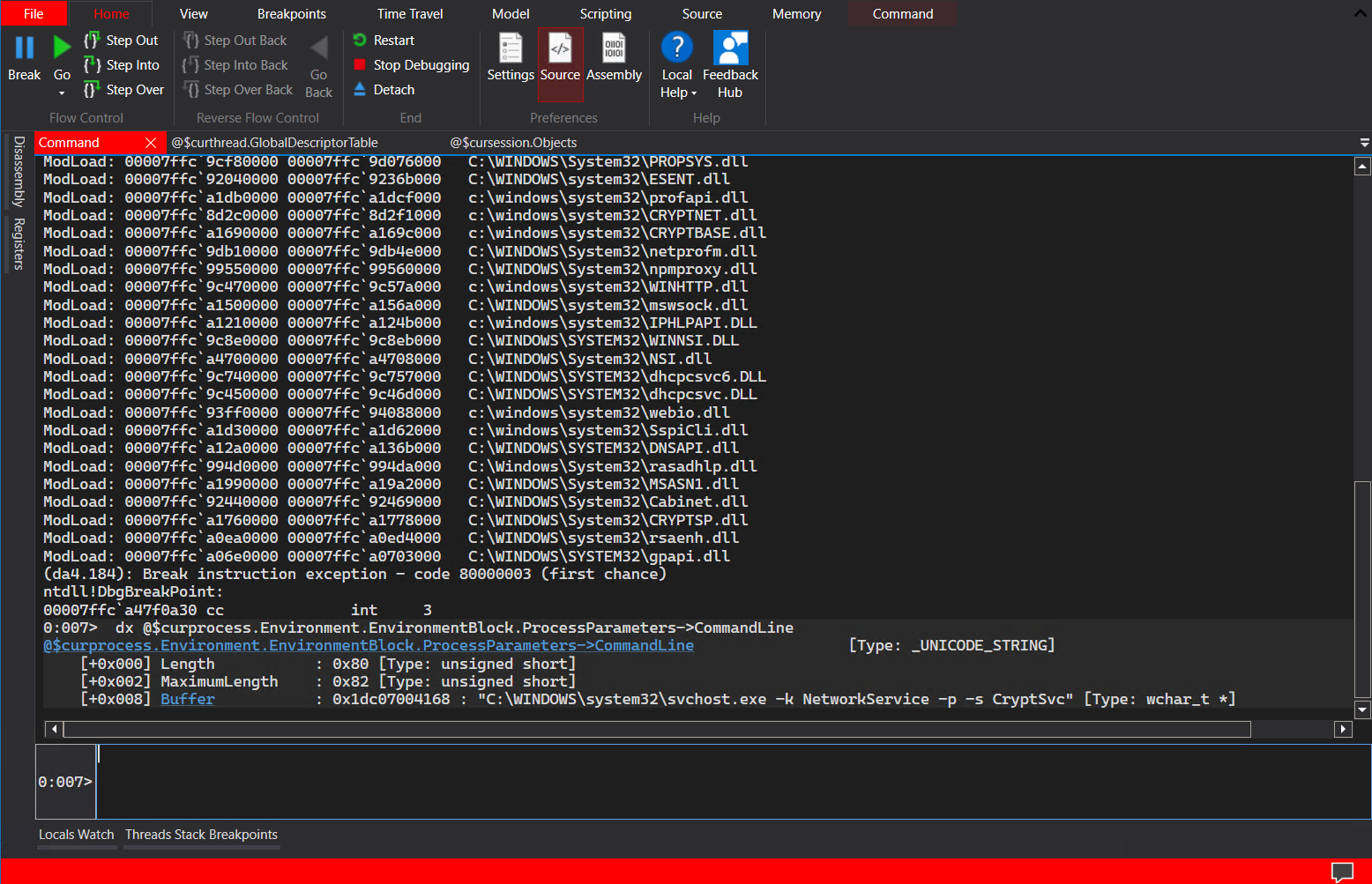
Setup a ARM64 Qemu debugging profile
Using EXDI, and the provided ExdiGdbSrv.dll (in C:\Program Files\WindowsApps\Microsoft.WinDbg_1.2206.19001.0_x64__8wekyb3d8bbwe\amd64\ExdiGdbSrv.dll)
regsvr32 ExdiGdbSrv.dll
You can check out C:\Program Files\WindowsApps\Microsoft.WinDbg_1.2206.19001.0_x64__8wekyb3d8bbwe\amd64\exdiConfigData.xml to see all the targets already created.
<ExdiTargets CurrentTarget = "QEMU">
[...]
<!-- QEMU SW simulator GDB server configuration -->
<ExdiTarget Name = "QEMU">
<ExdiGdbServerConfigData agentNamePacket = "" uuid = "72d4aeda-9723-4972-b89a-679ac79810ef" displayCommPackets = "yes" debuggerSessionByCore = "no" enableThrowExceptionOnMemoryErrors = "yes" qSupportedPacket="qSupported:xmlRegisters=aarch64,i386">
<ExdiGdbServerTargetData targetArchitecture = "ARM64" targetFamily = "ProcessorFamilyARM64" numberOfCores = "1" EnableSseContext = "no" heuristicScanSize = "0xffe" targetDescriptionFile = "target.xml" />
<GdbServerConnectionParameters MultiCoreGdbServerSessions = "no" MaximumGdbServerPacketLength = "1024" MaximumConnectAttempts = "3" SendPacketTimeout = "100" ReceivePacketTimeout = "3000">
<Value HostNameAndPort="LocalHost:1234" />
</GdbServerConnectionParameters>
<ExdiGdbServerMemoryCommands GdbSpecialMemoryCommand = "no" PhysicalMemory = "no" SupervisorMemory = "no" HypervisorMemory = "no" SpecialMemoryRegister = "no" SystemRegistersGdbMonitor = "no" SystemRegisterDecoding = "no">
</ExdiGdbServerMemoryCommands>
[...]
And create the workspace:
<?xml version="1.0" encoding="utf-8"?>
<TargetConfig Name="WinDbg Is Awesome" LastUsed="2019-07-16T05:23:58.2908827Z" AccentColor="#FFCA5100">
<EngineConfig />
<EngineOptions />
<TargetOptions>
<Option name="KernelConnect">
<Property name="ConnectionString" value="exdi:CLSID={72d4aeda-9723-4972-b89a-679ac79810ef},Kd=NtBaseAddr,DataBreaks=Exdi" />
<Property name="ConnectionType" value="EXDI" />
<Property name="QuietMode" value="false" />
<Property name="InitialBreak" value="true" />
</Option>
</TargetOptions>
</TargetConfig>
Enjoy 🍻